First and foremost - welcome to FUZEHOST!
When an account is first created with us we do have an "index.html" file that is within your "public_html" folder. When you first try loading your account you very well may see it and it looks like this:
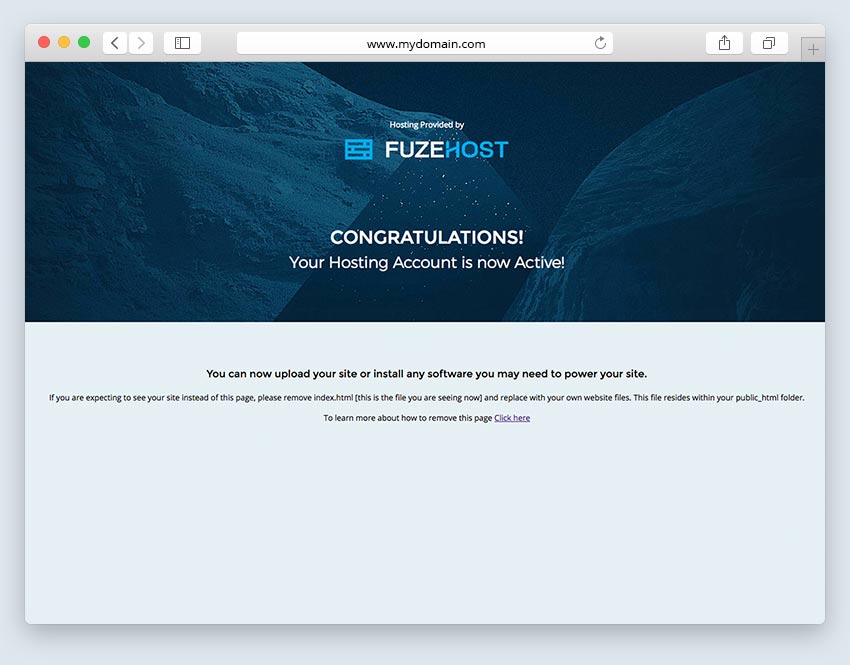
The page does state to remove the default index.html within you Public_html folder from your account if you're seeing that page instead of your content. This article will walk you through doing this via your cPanel File Manager.
- Access your cPanel - directions can be found in your "New Account Information" email that was sent to you after you signed up. You can also access your cPanel from your ClientHub url.
- You will want to click on the "File Manager" icon in the "Files" section of your cPanel.
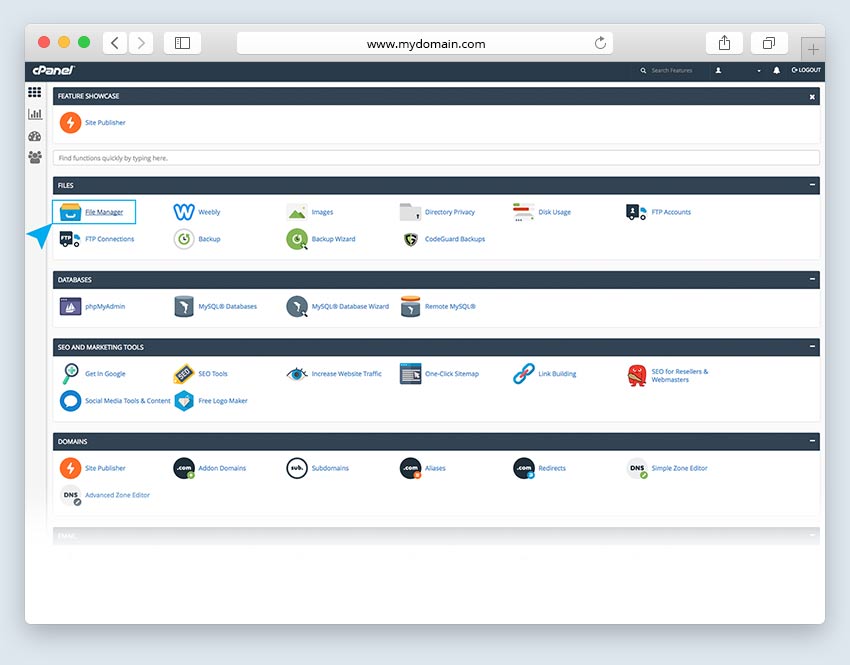
- Once the file manager is open you will want to click on "public_html" in the left hand navigation of the file manager.
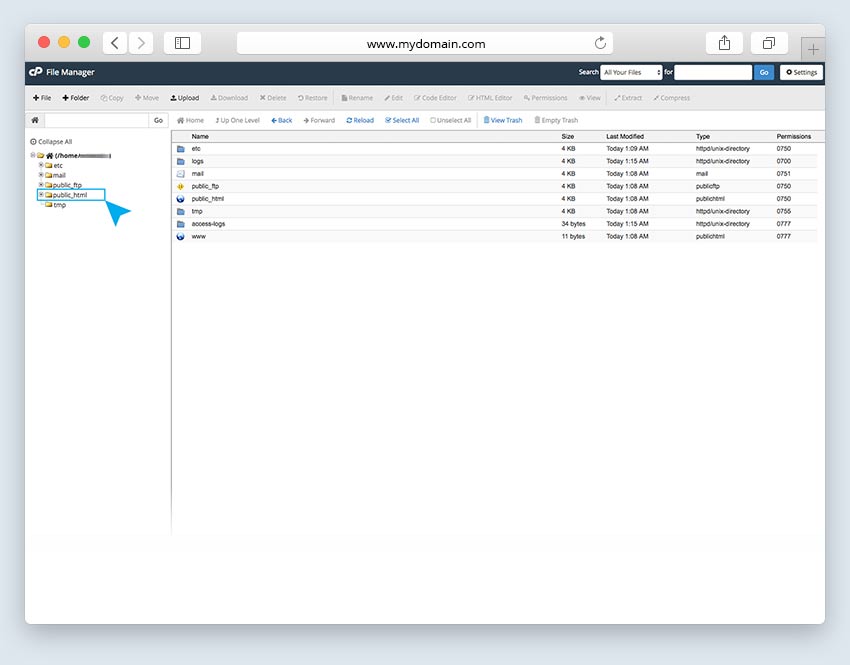
- You will want to select the file named "index.html" and click on "Delete" at the top of the file manager.
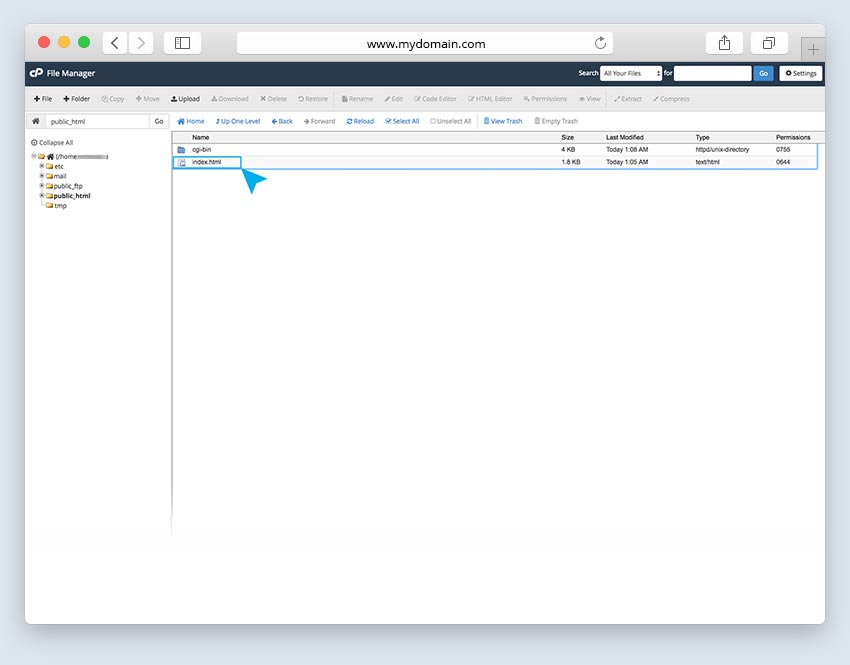
- The file manager will ask if you want to remove the file to the trash or to skip the trash and permanently delete the file. Either option is fine - putting the file in the trash is safer if you want the option to restore the file should you feel you've made a mistake.
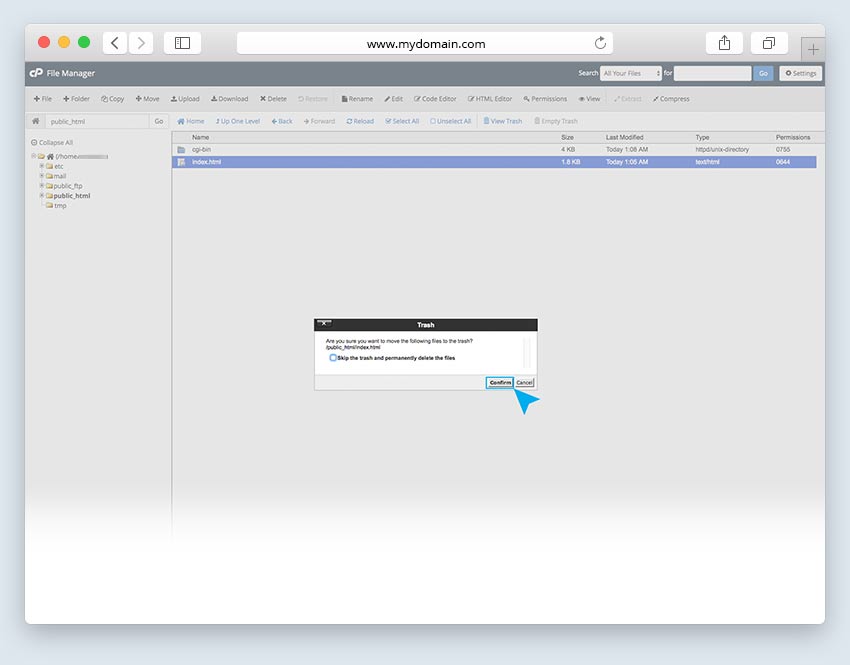
- If you see a "403 Forbidden" error when loading your site - this simply means that there is no longer any index for the server to load. If you are expecting to see your site and you don't see it you will want to make sure it is properly installed into the "public_html" folder. If you need assistance with this do please reach out to support and we'll do our best to advise you.

